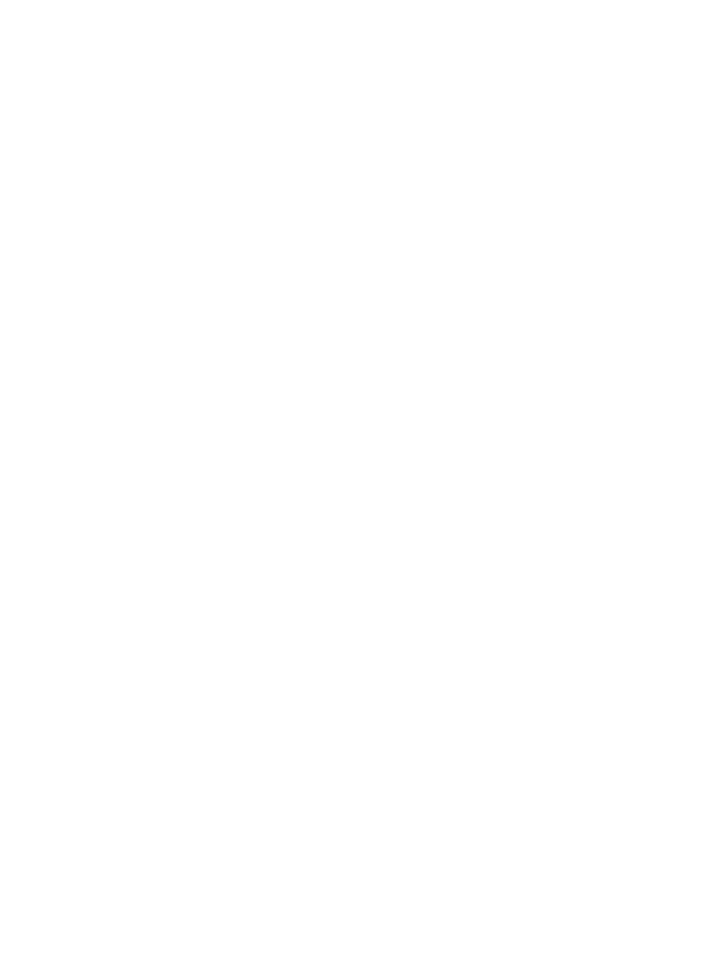
Printer lights are on or flashing
The printer lights indicate the printer status.
Wireless Status light is flashing
For information about the Wireless Status light, see the
Wireless Status light page
.
Power light is flashing
The light stops flashing when the printer has received all data.
The printer is preparing to print.
Resume light is flashing
If the Resume light is flashing, check the following conditions:
●
The printer might be out of paper.
User's guide
147
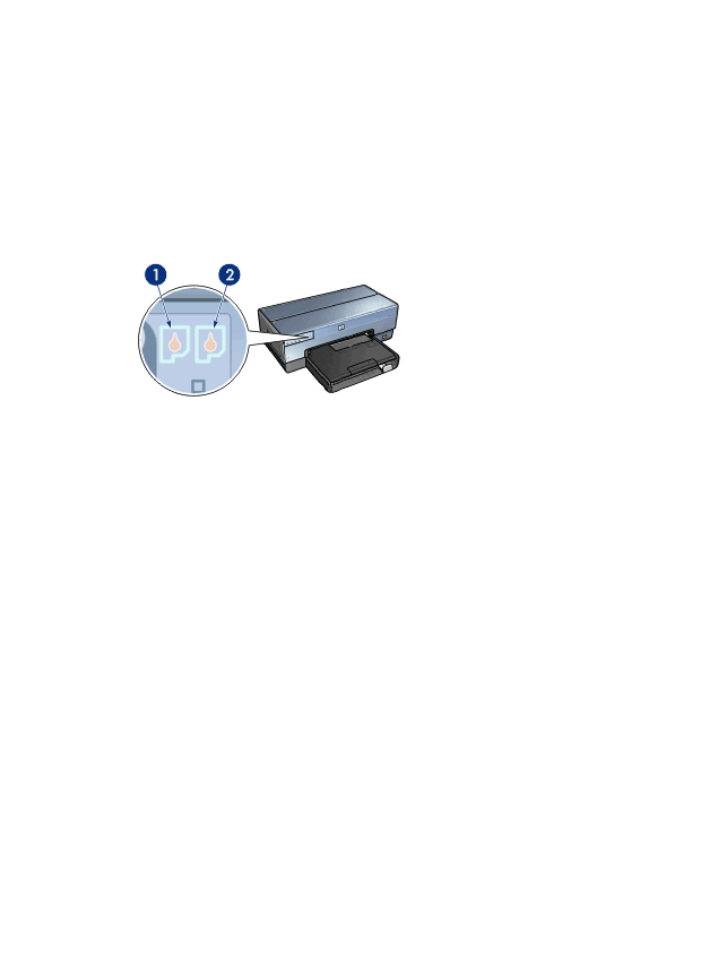
Place paper in the In tray, and then press the
Resume
button.
●
There might be a paper jam.
Follow these instructions to
clear a paper jam
.
●
The print cartridges are the
correct print cartridges
for the printer and are
properly
installed
.
●
The printer might be stalled.
Follow these instructions to correct a
stalled printer
.
Print Cartridge Status light is on or flashing
The printer has two print cartridge status lights.
1.
The left status light represents the tri-color print cartridge, which is installed in the
left side of the print cartridge cradle.
2.
The right status light represents the black or the
photo print cartridge
. One of these
print cartridges is installed in the right side of the print cartridge cradle.
If the status light is on and not flashing
●
Check to see if a print cartridge is
low on ink
.
If a print cartridge is low on ink, consider
replacing the print cartridge
.
●
If neither print cartridge is low on ink, press the
Resume
button. If the Print Cartridge
Status light remains on, turn off, and then turn on the printer.
If the status light is on and flashing
Verify that the correct
print cartridges
are installed.
If you were printing a borderless document when the light started flashing, follow the
borderless printing guidelines
.
Otherwise, follow these steps:
1.
Raise the printer cover, remove the print cartridge on the right, and then lower the
cover.
2.
Follow one of these steps:
–
If the light is flashing: Open the printer cover, replace the print cartridge that you
removed, and then remove the other print cartridge. Proceed to step 3.
–
If the light is off: There is a problem with the print cartridge that you removed.
Proceed to step 3.
3.
Manually clean
the print cartridge.
After cleaning the print cartridge, reinsert it into the printer.
If the light continues to flash,
replace the print cartridge
.
Chapter 11
148
HP Deskjet 6980 series
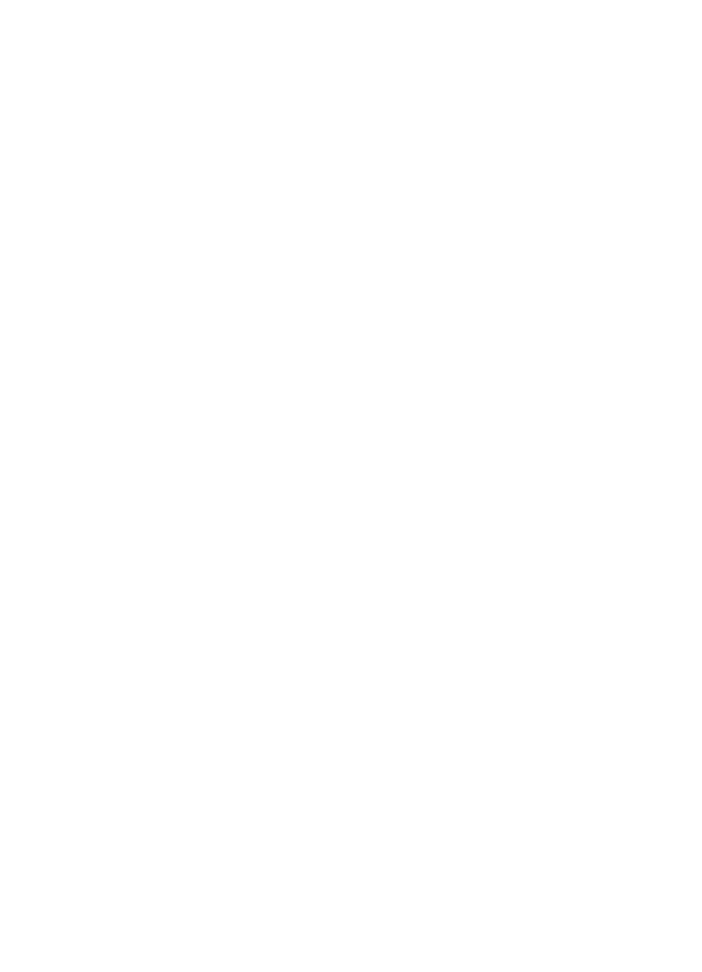
All lights are flashing
The printer might need to be restarted.
1.
Press the
Power
button to turn off the printer, and then press the
Power
button to
restart the printer.
Proceed to step 2 if the lights continue to flash.
2.
Press the
Power
button to turn off the printer.
3.
Disconnect the printer power cord from the electrical outlet.
4.
Reconnect the printer power cord to the electrical outlet.
5.
Press the
Power
button to turn on the printer.