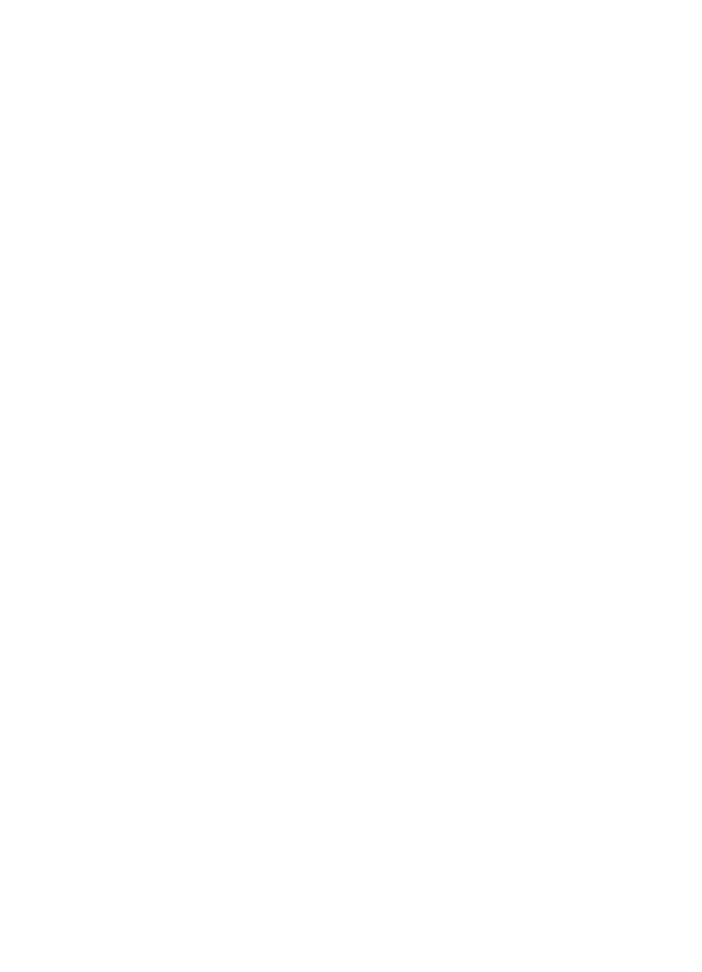
Paper mismatch
If you receive an error message about a paper mismatch, it indicates that the paper size
or type selected in the software program or in the
printer software
does not match the
paper in the In tray.
You can continue printing with the mismatched paper by pressing the
Resume
button.
To cancel printing, press the
Cancel
button.
To correct the paper mismatch, change the paper size and type selections in the software
program or the
printer software
, or change the paper in the In tray.
In the software program, follow these steps:
1.
Press the
Cancel
button.
2.
Open the
File
menu, and then click
Page Setup
.
3.
On the
Page Setup
screen, verify the selected paper size and type.
If the paper size and type match the paper in the In tray, proceed to step 2 below.
If the size and type do not match, select the matching paper size and type or change
the paper in the In tray.
4.
Press the
Resume
button to continue printing.
In the
printer software
, follow these steps:
Chapter 11
130
HP Deskjet 6980 series
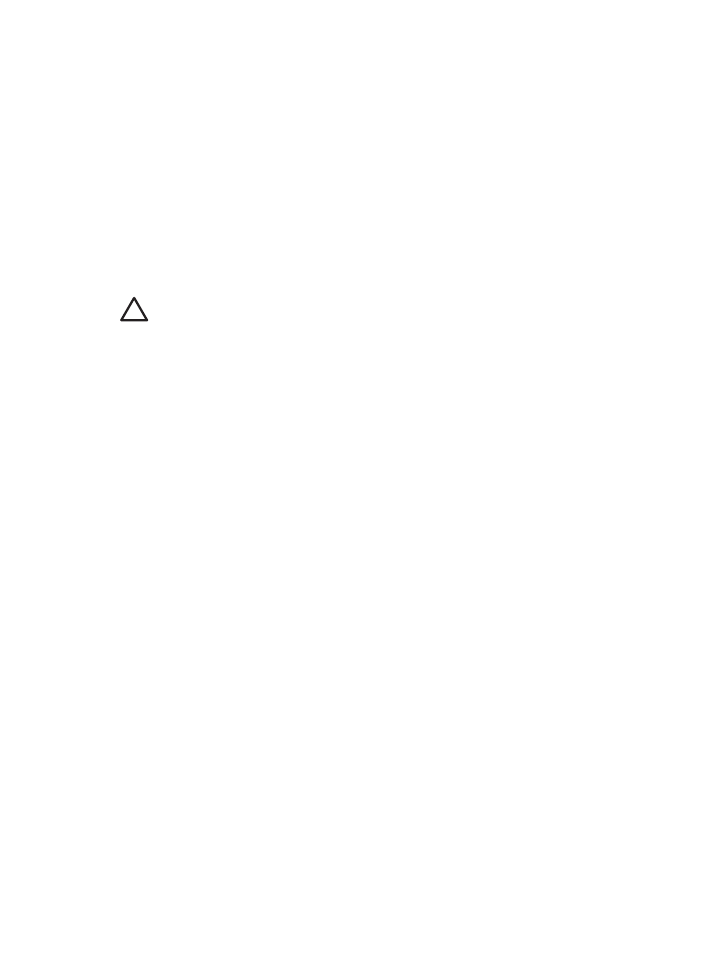
1.
Press the
Cancel
button.
2.
Open the
Printer Properties
dialog box.
3.
On the
Paper/Quality
tab, verify that the selected paper size and type match the
paper in the In tray.
If the size and type do not match, select the matching paper size and type or change
the paper in the In tray.
4.
Press the
Resume
button to continue printing.