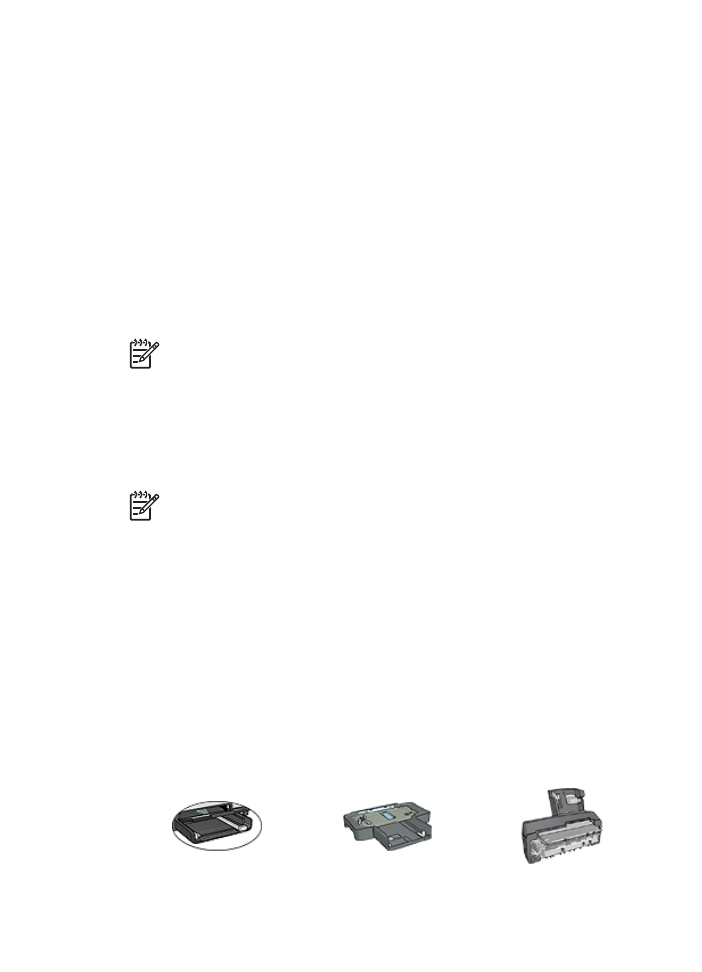
Select a paper source
The printer offers three sources for paper:
Chapter 8
96
HP Deskjet 6980 series
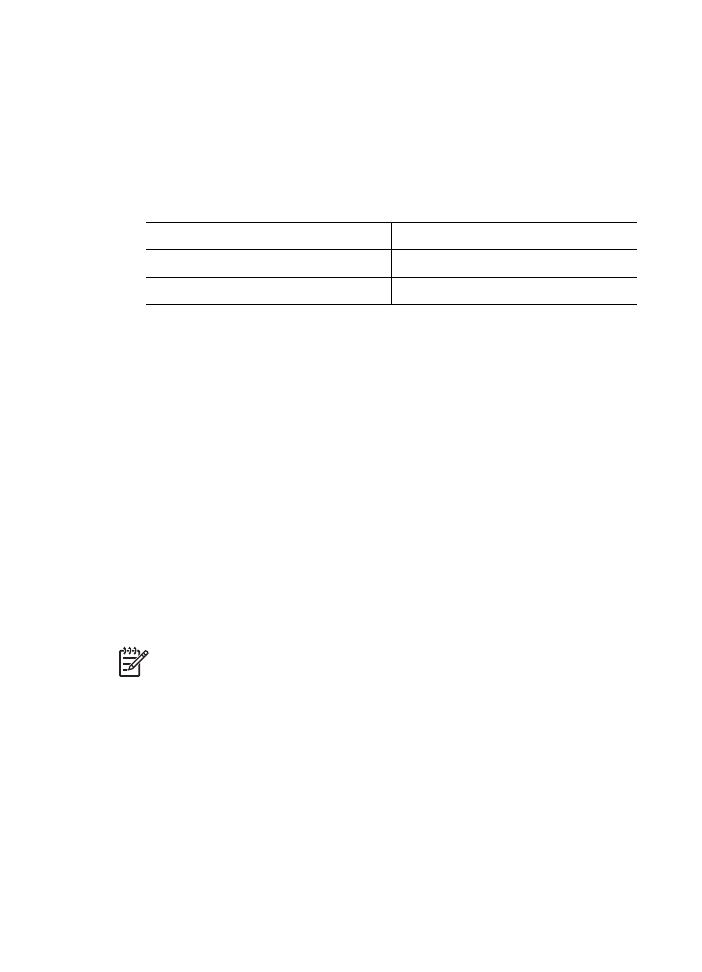
In tray
250-Sheet Plain Paper
Tray Accessory
Auto Two-Sided Print
Accessory with Small
Paper Tray
Follow these steps to select a paper source:
1.
Open the
Printer Properties
dialog box.
2.
Click the
Printing Shortcuts
tab or the
Paper/Quality
tab.
3.
Find the appropriate drop-down list:
Tab
Drop-down list
Printing Shortcuts
Paper source
Paper/Quality
Source is
Select any other print settings that you want, and then click
OK
.
4.
Select one of the following options in the drop-down list:
–
Upper tray
: prints from the In tray.
–
Lower tray
: prints from the 250-Sheet Plain Paper Tray Accessory.
–
Upper, then lower
: prints from the In tray. If the In tray is empty, the printer
prints from the 250-Sheet Plain Paper Tray Accessory.
–
Lower, then upper
: prints from the 250-Sheet Plain Paper Tray Accessory. If
the accessory is empty, the printer prints from the In tray.
–
Rear tray
: prints from the Auto Two-Sided Print Accessory with Small Paper
Tray. This option is displayed only if the accessory is attached to the printer.