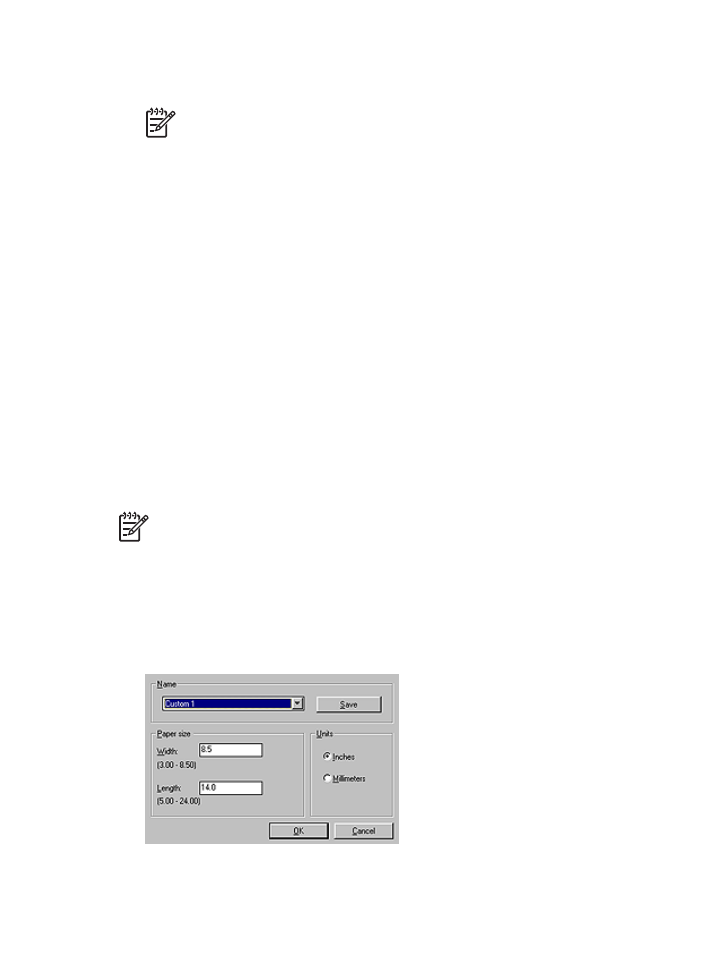
Print preview
Use the print preview function to view a printout on the computer before printing a
document. If the printout does not look correct, you can cancel the print job and adjust
the print settings as needed.
To preview a printed document, follow these steps:
1.
Open the
Printer Properties
dialog box.
2.
Click the
Basics
tab.
3.
Select the
Show print preview
check box.
4.
Select any other print settings that you want, and then click
OK
.
Before the document prints, a preview is displayed.
5.
Do one of the following:
–
Click
File
and then click
Print to HP Deskjet
to print the document.
–
Click
File
and then click
Cancel Printing
to cancel the print job. Adjust the print
settings as needed before trying to print the document again.