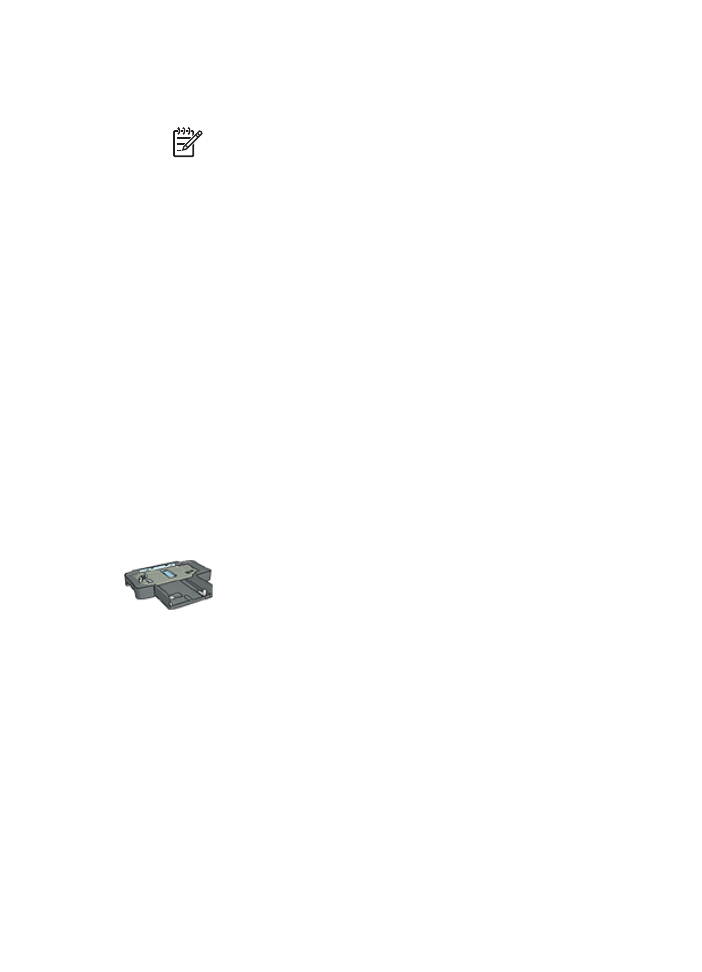
Print a different first page
If the 250-Sheet Plain Paper Tray Accessory is attached to the
printer, follow the steps to
print a different first page with the 250-
Sheet Plain Paper Tray Accessory
.
Load paper
1.
Load the paper for the body of the document in the
In tray
.
For instructions about loading a specific paper type, go to the
printing other
documents
page, and then select the appropriate document type.
2.
Load the paper for the first page on top of the paper stack in the In tray.
Follow these steps to print a document with a different first page:
1.
Open the
Printer Properties
dialog box.
2.
Click the
Paper/Quality
tab.
3.
Select the
Use different paper for
check box.
4.
Click
First page
.
User's guide
93
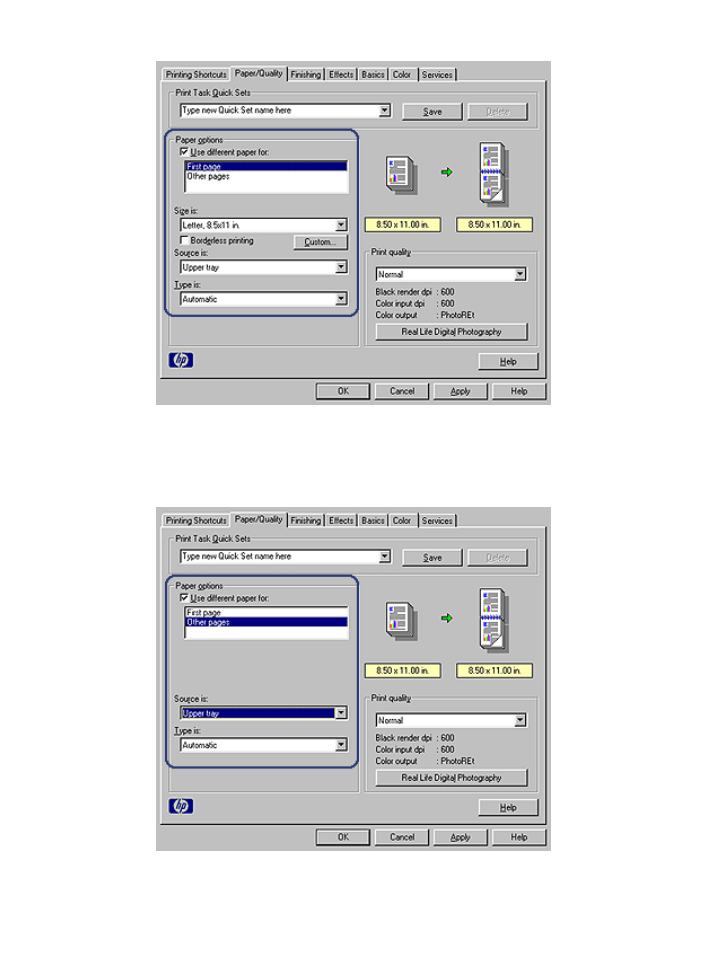
5.
Select the paper type and paper size for the first page.
6.
Click
Upper tray
in the
Source is
box.
7.
Click
Other pages
.
8.
Click
Upper tray
in the
Source is
box.
Chapter 8
94
HP Deskjet 6980 series
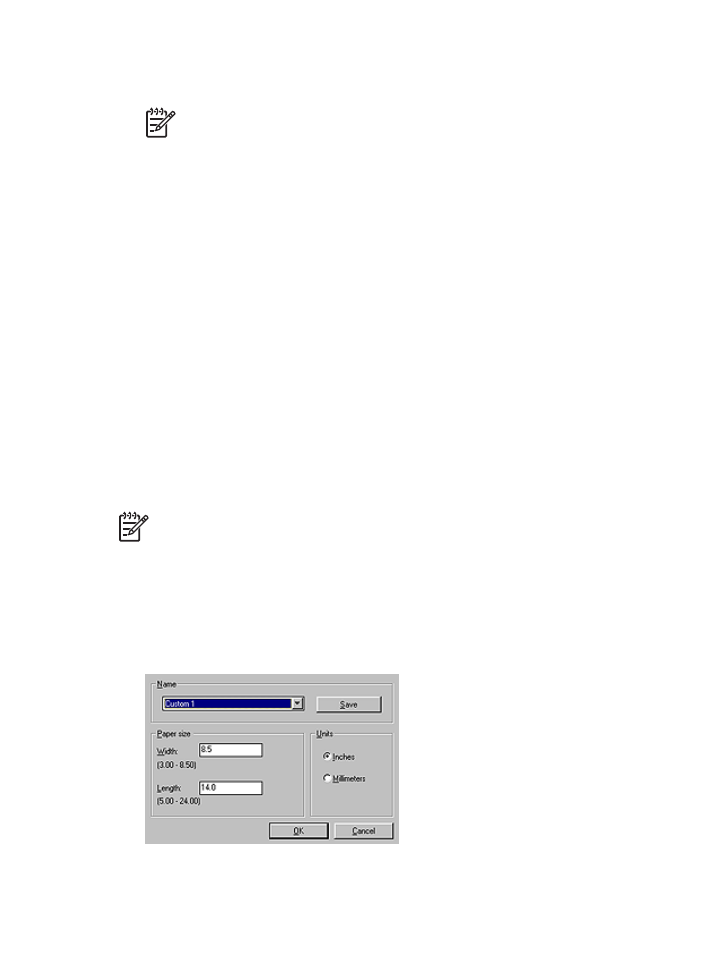
9.
Select the paper type for the other pages in the
Type is
drop-down list.
10. Select any other print settings that you want, and then click
OK
.
Note
Do not print the document in reverse order.