
Transparencies
Guidelines
Do not exceed the In tray capacity: 30 transparencies.
User's guide
79
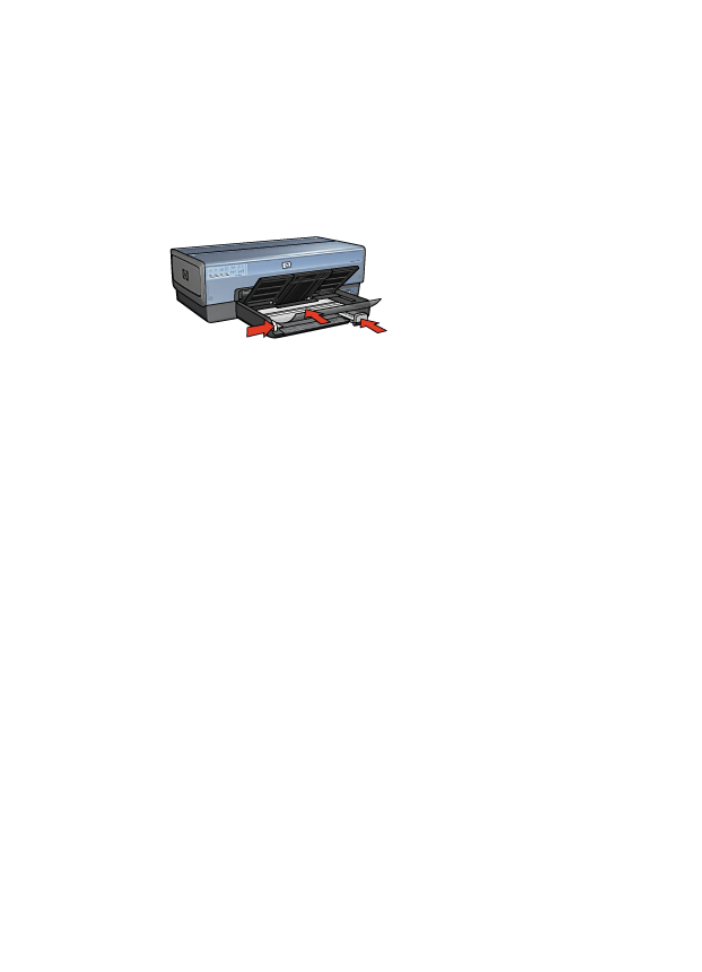
Prepare to print
1.
Verify that the printer is turned on.
2.
Raise the Out tray, and then remove all paper from the In tray.
3.
Slide the paper-width guide all the way to the left, and then pull out the paper-length
guide.
4.
Place the transparencies in the In tray.
The side to be printed on should face down and the adhesive strip should face up
and toward the printer.
5.
Carefully push the transparencies into the printer until they stop, so that none of the
adhesive strips catch on one another.
6.
Slide the paper guides firmly against the transparencies.
7.
Lower the Out tray.
1.
Open the
Printer Properties
dialog box.
2.
Click the
Printing Shortcuts
tab.
3.
In the
What do you want to do?
drop-down list, click
Presentation printing
, and
then specify the following print settings:
–
Paper type
:
Automatic
or an appropriate transparency film
–
Paper size
: An appropriate paper size
–
Paper source
:
Upper tray
4.
Select the following print settings as appropriate:
–
Print quality
–
Print In grayscale
5.
Select any other print settings that you want, and then click
OK
.
Use the
What's This? help
to learn about the features that appear on the Printer
Properties dialog box.