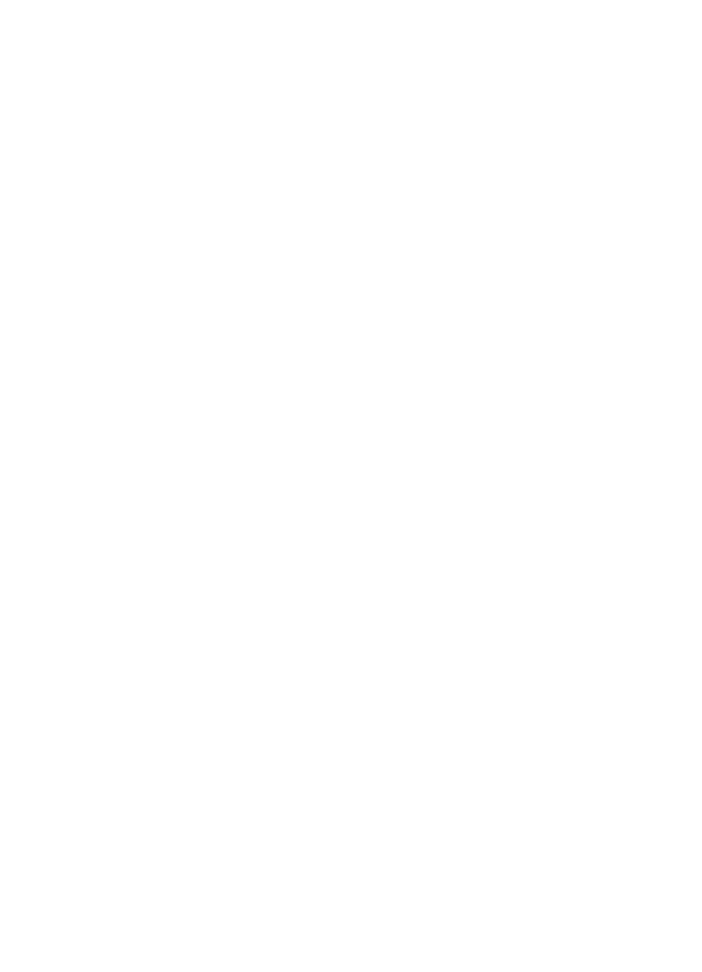
Wi-Fi Protected Access (WPA)
Wi-Fi Protected Access (WPA) provides security by doing the following:
●
Encrypting data sent over radio waves from one wireless device to another wireless
device
●
Controlling access to network resources through authentication protocols
Only devices that share the same WPA settings as the printer will be able to communicate
with the printer.
For example, if the printer's network uses WPA, only devices that have the same WPA
settings as the printer will be able to use the printer.
WPA provides better security than
WEP
.
WPA is a network feature
WPA is an optional wireless network feature. Not all wireless networks use WPA.
Configure the printer for WPA only if the printer's network uses WPA. The printer's WPA
settings must match the network's settings.
If the printer's network does not use WPA, do not configure the printer to use WPA.
If you do not know if the network uses WPA, see the configuration utility for the computer's
NIC card or the network's
Wireless Access Point (WAP)
.
Encryption
WPA uses encryption keys to encode data.
The printer supports two types of WPA encryption: TKIP and AES.
For more information about TKIP and AES, see the
authentication and encryption page
.
To add WPA security
Follow these steps to configure the printer to use WPA:
1.
Open the printer's
embedded Web server (EWS)
.
2.
Click the
Networking
tab.
3.
Under
Connection
, click
Wireless (802.11)
.
4.
Click the
Advanced
tab.
5.
Under
Network Settings
, select
Infrastructure
, and then click
WPA-PSK
Authentication
.
6.
Select one of the following options from the
Encryption
drop-down list:
–
TKIP
–
AES
–
AES/TKIP
–
WEP
7.
Enter the passphrase in the
Passphrase
box, and then re-enter the passphrase in
the
Confirm Passphrase
box.
8.
Review the configuration summary, click
Apply
, and then close the EWS.