
Automatic two-sided printing
To print a two-sided document automatically, one of the following accessories must be
attached to the printer:
Automatic Two-Sided Printing Accessory
Auto Two-Sided Print Accessory with Small Paper Tray
The two-sided printing accessories only support certain paper types. For a list of
supported paper types, see the documentation that came with the accessory.
If a two-sided printing accessory is not attached to the printer or you are printing on an
unsupported paper type, use manual two-sided printing.
Binding type
Select the type of binding that you want for the two-sided document, and then follow the
steps for that binding:
Book binding
Tablet binding
Note
Book binding is the most common type of binding.
Book binding
Follow these steps to print a two-sided document with a book binding:
1.
Open the
Printer Properties
dialog box.
2.
Click the
Printing Shortcuts
tab, and then click
Two-sided, duplex, printing
in the
drop-down list.
User's guide
153

3.
In the
Print on both sides
drop-down list, click
Automatically
.
4.
Select any other print settings that you want, and then click
OK
.
After the first side of the page is printed, the printer pauses while the ink dries. When the
ink is dry, the paper is pulled back into the duplexer and the reverse side of the page is
printed.
Do not remove the paper from the printer until both sides of the page have been printed.
Tablet binding
Follow these steps to print a two-sided document with a tablet binding:
1.
Open the
Printer Properties
dialog box.
2.
Click the
Finishing
tab.
Chapter 12
154
HP Deskjet 6980 series
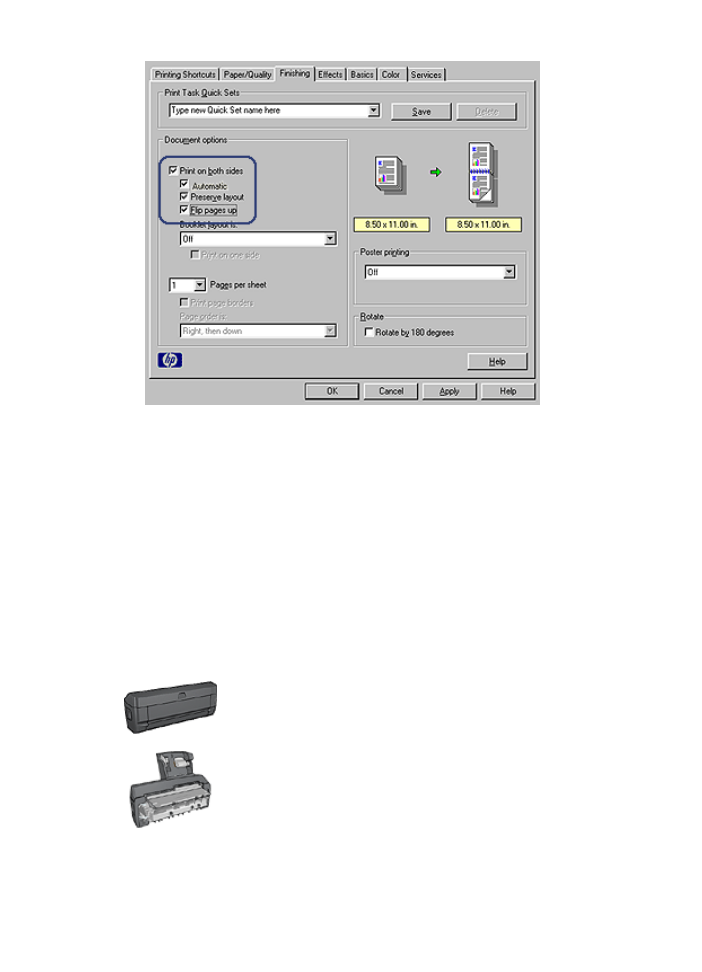
3.
Select the
Print on both sides
check box.
4.
Select the
Automatic
check box.
5.
Select the
Preserve layout
check box.
6.
Select the
Flip pages up
check box.
7.
Select any other print settings that you want, and then click
OK
.
After the first side of the page is printed, the printer pauses while the ink dries. When the
ink is dry, the paper is pulled back into the duplexer and the reverse side of the page is
printed.
Do not remove the paper from the printer until both sides of the page have been printed.