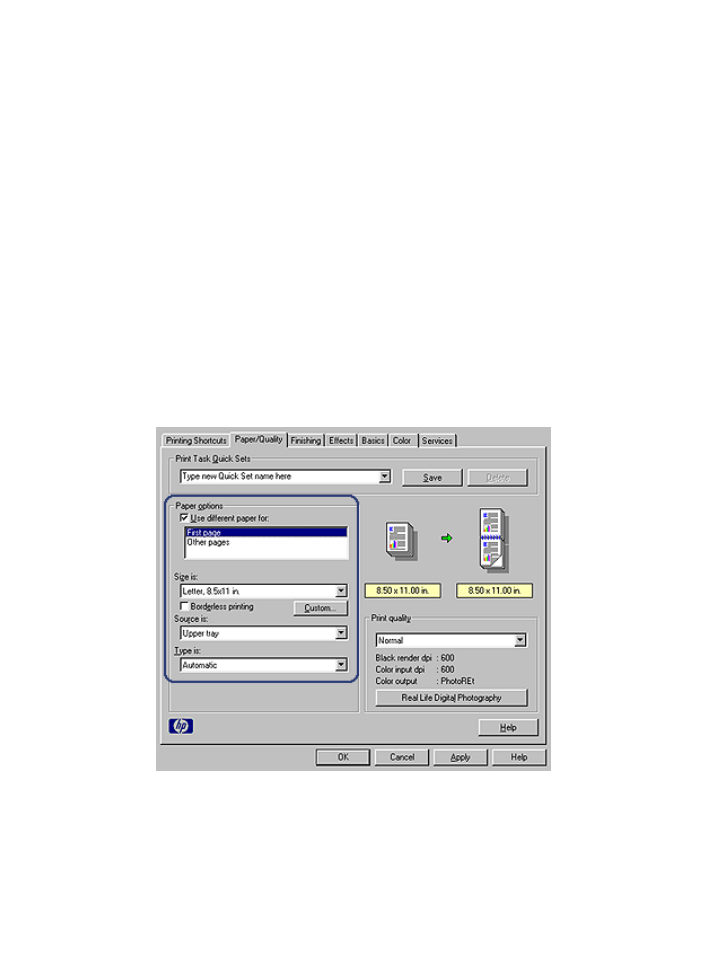
Print a different first page with the 250-Sheet Plain Paper Tray Accessory
Load paper
1.
Load the paper for the body of the document in the 250-Sheet Plain Paper Tray
Accessory.
2.
Load the paper for the first page in the In tray.
Guidelines
The
250-Sheet Plain Paper Tray Accessory
is not included with the printer, but can be
purchased separately from an authorized HP dealer. The accessory is not available in
all countries/regions.
Follow these steps to print a document with a cover page:
1.
Open the
Printer Properties
dialog box.
2.
Click the
Paper/Quality
tab.
3.
Select the
Use different paper for
check box.
4.
Click
First page
.
5.
Select the paper type and paper size for the first page.
6.
Click
Upper tray
in the
Source is
box.
7.
Click
Other pages
.
Chapter 12
164
HP Deskjet 6980 series
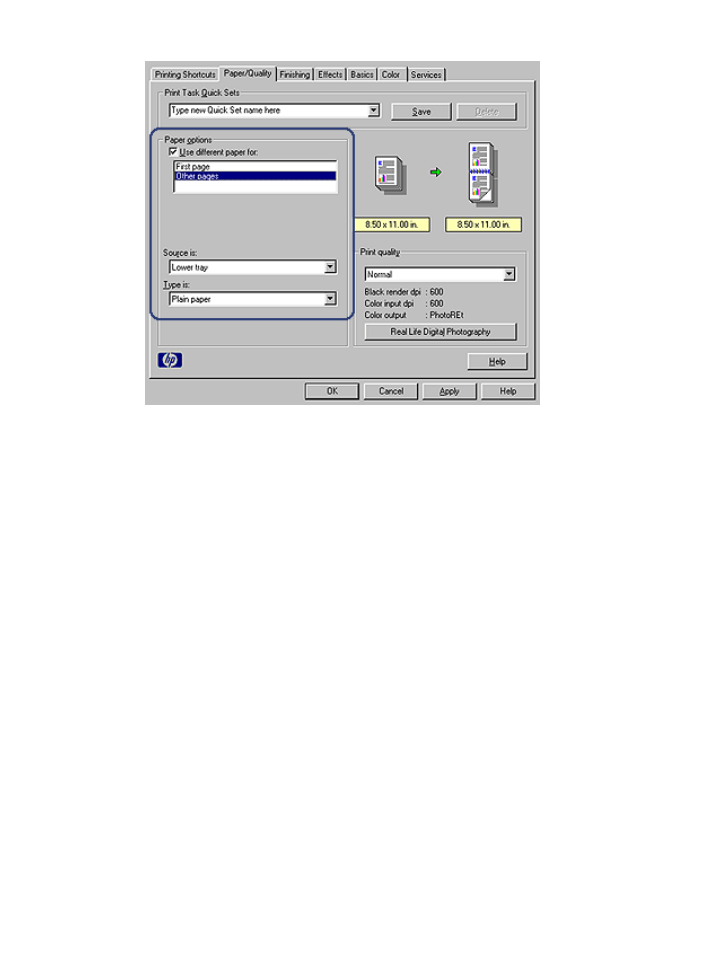
8.
Click
Lower tray
in the
Source is
box.
9.
Click the paper type for the other pages in the
Type is
drop-down list.
Do
not
select
Automatic
.
10. Select any other print settings that you want, and then click
OK
.
Do not print the document in reverse order.